|
|
Pictures Properties An explanation of fields and properties |
Pictures Properties
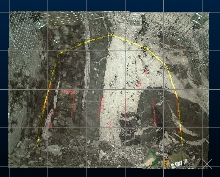
|
|
The settings described here apply to the currently active 3D window and all linked external windows. Independent windows will be unaffected. |
To access this dialog:
-
From the Sheets or Project Data Control Bar (active 3D window Sub-Folder), open the Pictures folder. This will display overlays of loaded picture data objects. Right-click a picture data object overlay and select Properties.
-
Double click a pictures data object in the Sheets or Project Data control bar
-
Double-click a picture data object in any 3D window.
The Pictures Properties dialog is comprised of the following tabs. Select a link for more information:
- General: set general visual formatting options for ellipsoid data type object overlays. See below for more information.
- Associated files: review and launch any external data files associated with the current ellipsoid object. More...
- Info Mode List: control the attributes that are displayed for the ellipsoid data object when using Dynamic Information Mode. More...
- Templates: apply, edit, define and delete 3D window formatting templates here. More...
|
|
If your loaded image contains an alpha channel it will be honoured, meaning transparent or partially-transparent textures will be supported. You can choose to make all black pixels (RGB=0,0,0) transparent, even if your image doesn't support transparency (see below). |
The General tab of the Pictures Properties dialog contains the following fields:
Name: displays the current name of the selected data object overlay.
Source: shows the name of the loaded object from which the current 3D overlay was derived.
Opacity: set the opacity of the object (low values = more transparent). The default is 100% opacity.
Make black areas
transparent: if enabled, all image pixels with an RGB value
of 0,0,0 will not be rendered. This applies to all images, including
those that do not support an alpha channel, for example: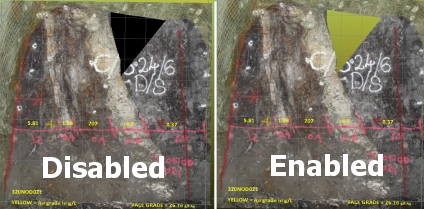
|
|
Related Topics |
|
|
Pictures Properties - GeneralPictures Properties - Associated files dialogPictures Properties - Info Mode List DialogPictures Properties - Templates Tab |


